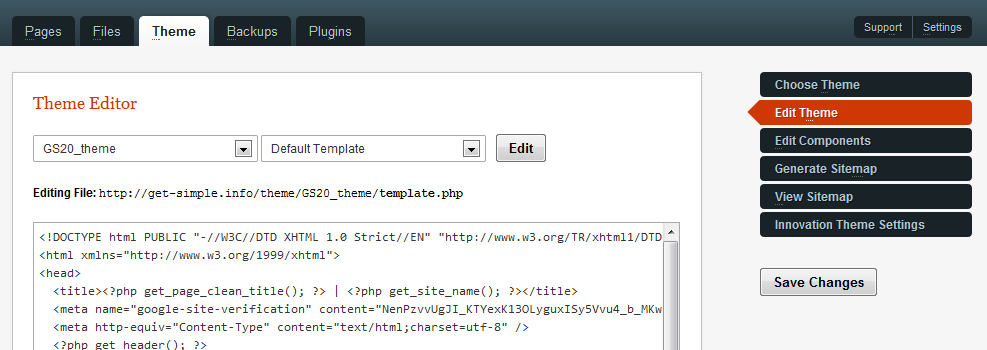This is an old revision of the document!
Table of Contents
Theme Tab
Choose Theme
Entry Needed Here
Edit Theme
GetSimple provides you a simple way to quickly edit any theme you currently have installed on your system. It does NOT have to be enabled to be able to edit it.
Simply goto Theme → Edit Theme and choose the file you want to edit. Be warned that there are no backups taken before or after these edits. If you make a mistake, you will need to fix it yourself by either downloading the theme again (if it's available) or attempting to fix it thru code.
Edit Components
Entry Needed Here
View Sitemap
This Needs Updating
ALERT: Starting with GetSimple version 3.1, sitemaps will be generated automatically every time either a page or site-setting is changed. You will be able to view the sitemap via Theme → View Sitemap. From this screen you will also be able to regenerate your sitemap.
GetSimple has a built in sitemap generator. If you want to create one, or refresh the one you already have, navigate to Theme → Generate Sitemap
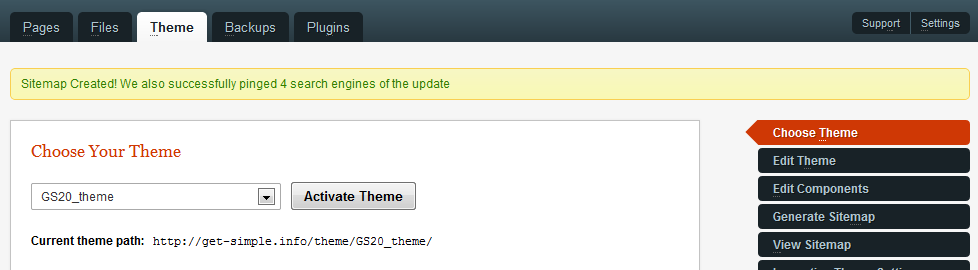
Troubleshooting
if you are having trouble creating your first sitemap, ensure that your server has the correct permissions (try CHMODing the root installation folder to either 0755 or 0777). If that doesn't work, create a blank file within the root of your instllation (next to gsconfig.php) with the filename of sitemap.xml. CHMOD that file to 0777, then go back and try to regenerate the sitemap using the menu link shown above.
Advanced
By default, when you create a sitemap, the system pings all the major search engines. You can turn this off within gsconfig.php file by enabling the constant GSDONOTPING
Links
Back to the GetSimple Wiki Contents Page