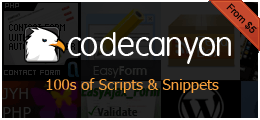ImForms
Plugin Description:
ImForms is a light-weight, user-friendly plugin that allows you to build and manage customizable forms for your website. ImForms plugin is modular in design, it has implemented a flexible method for embedding scalable custom form processing modules. An EmailTransmitter module for sending emails is built-in as default, but you could extend the plugin by writing your own modules for processing the form data.
A demo form, created by ImForms: DEMO
Features:
- Drag and drop interface
- Modular design (scalable)
Requirements:
- You will need to have ItemManager v.2.4.1 installed to get ImForms running.
- You have to run at least
PHP 5.6.0on your server. - You will need a configured mail server to send and receive emails from your GetSimple website (Note: maybe it won't work on the local server.)
Usage
Automatic output:
This is the default output method, get_header() and get_page_content() required in the template file.
The easiest way to display a form on a specific page is to use short code. For instance, the following short code entered in the page editor would add contact form to that page:
[[imforms contact]]
Manually output: If you want more control over the output of your forms, you can do it directly with specific functions call.
First off, to enable manual output set the $config->autoFormOutput variable in your custom.config.php file to false.
To get a specific form object, use this code (Ideally, it should be added somewhere at the top of the template.php file):
<?php $form = $imforms->getForm('contact'); ?>
To output the required javascript libraries and css resources enter the following code inside head section of your template.php file:
<?php echo $form->renderResources(); ?>
To show the confirm or error messages to users, use the following code inside the body section:
<?php echo $imforms->renderSection('Messages'); ?>
To display the rendered form output, do this:
<?php echo $form->render(); ?>
Install Instructions:
First, install and configure ItemManager if you haven't done it yet.
Install the ImForms plugin by unpacking the archive and uploading its contents to your server in the /plugins/ directory of your GS installation.
Activate the ImForms plugin in GS admin area under plugins menu.
Click the button under Pages » ImForms (in the sidebar) to start the installation procedure.
Installation wizard automatically checks system requirements, in case there are any issues, fix them and refresh the page.
During the installation the system creates a demo contact form for you, so that you can get an idea of how to create your own forms.
Additional info:
When you are going to display the demo form on the website, jQuery library will automatically added in the <head> of the page, however, if you have already loaded jQuery in your template, please remove the jQuery entry in your form settings ImForms » contact form edit » Resources
Advanced settings:
The global configuration settings are managed within the custom.config.php file. By default, there is no custom.config.php file in your /plugins/im_forms/inc/ directory, you have to create this file first. The directory /plugins/im_forms/inc/ contains a config.php file. ImForms automatically populates several entries into $config during the installation routine. You have to make a copy of the config.php file and name it custom.config.php, that one will take priority over default ImForms settings. Now you can modify all variables listed in the custom.config.php file suit your needs. Pay special attention to the email settings and add your real email address there, so that you can receive the emails.
Archived Versions:
These are old versions of this file. Please use with caution as they are probably out of date and no longer supported. ShowHide
 Download
Download