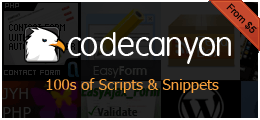ItemManager's Photogallery
Theme Description:
ItemManager's Photogallery
This simple gallery script demonstrates how to use ItemManager 2.3.3 > to create pretty image galleries like this: DEMO
I used following jQuery plugins to create js. effects and animations in frontend http://miromannino.github.io/Justified-Gallery/ and http://www.jacklmoore.com/colorbox/

Requirements:
- PHP5.5+
- To get the ItemManager's Photogallery working, you will need the 2.3.3 > version of ItemManager (Installed and Configured)
Install Instructions:
Installation instruction:
- Download the ItemManage's-Photogallery Script from Extend
- Extract the ZIP file somewhere on the desktop temporary.
- Upload files photogallery.php and inc folder in your current theme directory on the server
- Create a new Page in GS admin (Gallery for example) and assign the new photogallery.php template to it.
- Let's go to the 'Gallery' page on your website, the installation starts automatically and shows the installation details for ItemManger's gallery and all the fields required. Additionally a demo gallery will also be installed. If the installation was successful, you will then see all messages written in green!
- If you see an error message please cancel the installation and tell me your problems in the Forum thx! http://get-simple.info/forums/showthread.php?tid=7293
Now open the photogallery.php file a text editor and go to the line 23:
<?php include(__DIR__.'/inc/install.php'); /*//$icache = imanager()->getSectionCache(); $slug = get_page_slug(false); // Cache gallery markup for a day if(empty($icache) || (!$output = $icache->get($slug.'.gallery1', 86400))) { include(__DIR__.'/inc/gallery.php'); if(!empty($icache)) $icache->save($output); } echo $output;*/ ?>comment out the line 23 there
// include(__DIR__.'/inc/install.php');so that installations process no longer running. Then delete the comment /* to */ (in line 24 to 31), so that the code looks like this:
<?php // include(__DIR__.'/inc/install.php'); //$icache = imanager()->getSectionCache(); $slug = get_page_slug(false); // Cache gallery markup for a day if(empty($icache) || (!$output = $icache->get($slug.'.gallery1', 86400))) { include(__DIR__.'/inc/gallery.php'); if(!empty($icache)) $icache->save($output); } echo $output; ?>Return to Gallery page in frontend and reload it. Now the configuration, cropping and scaling process starts, this step will take some time.
If the configuration was successful, and you see all the photos on the screen, so you should comment out the line 24 in your photogallery.php file?
$icache = imanager()->getSectionCache();That will speed up hard the rendering of your gallery site ;-)
There is one more thing you should do, if installation was successful, remove install.php file from the /inc/ folder for safety reasons
More infos: http://get-simple.info/forums/showthread.php?tid=7293
Archived Versions:
These are old versions of this file. Please use with caution as they are probably out of date and no longer supported. ShowHide
 Download
Download