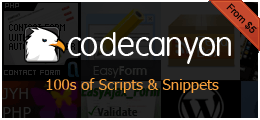Office

Theme Description:
A simple theme that holds a variety of place holders for your content. Modern and easy to use too
Install Instructions:
Office theme set up instructions
In an attempt to make the site theme as editable as possible I have incorporated the
use of several components within the templates.
Once the basic installation of GS has been completed , please do the following.
1. Add the Office theme folder to the themes folder in the root of GS (Get Simple).
2. Select the 'Theme' tab and choose 'Office' from the theme selection, then save.
3. Go to 'Pages' and select the home page. Select 'page options', then 'Page Template'
then choose 'template_home.php'. Don't forget to save!
4. Change the name of the home page to your desired title.
5. Upload all the images from image folder in the Office theme via the 'Files' tab in GS.
6. Select the 'Theme' tab and then select 'edit components' in GS, Create the
following components
*Make 21 components: hm1 - hm21 (eg:hm1, hm2,hm3 etc)*
*Make 11 components: hm_pic1 - hm_pic11 (eg: hm_pic1, hm_pic2 etc)*
7. Now add the corresponding data to each respective component:
*Add any text to the component 'hm1' etc*
*Add any images from your imported selection to component 'hm_pic1' etc
Obtain the image link from the respective image in the 'Files' tab*
8. Now add three new pages and call them anything you want. They should all be using
template.php as the main template. Remember to select the add to menu option and
their respective position within the menu.
Thanks for downloading the Office theme
 Download
Download