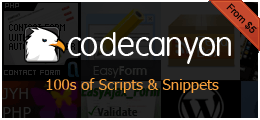SimpleTheme

Theme Description:
This theme is a GetSimple CMS responsive theme, builded with Bootstrap 3, and tested with GetSimple 3.3.4.
In this theme you can setup a mini shop page with de help of Special Pages plugin. The mini shop was builded with the help of simpleCartjs javascript shopping cart, and for more information and customization read the documentation of script.
Like this theme to work must install the I18N Search, I18N, I18N Special Pages and the Theme Settings plugin, all this plugins by Mvlcek, and the Admin Header Footer plugin by ccagle8 For more information on how to use this plugins view the Support forum, or the developer website.
All images will be loaded in Jack Moore's colorbox.
Install Instructions:
1.First install the plugins, activate plugins and after activate the theme.
2.In the Admin Header Footer, in the Code for header textarea insert the folowing:
<link rel="stylesheet" href="../theme/SimpleTheme/admin/responsivetabs/responsive-tabs.css" />
<script type="text/javascript" src="../theme/SimpleTheme/admin/responsivetabs/responsive-tabs.js"></script>
after then go to the option panel ant setup your theme. Available options are: Setup the logo, and setup the jumbotron page, if you want use that page.
3.Such the search option is been functional, create an empty page with whatewer name, but the slug must be search, and from Page template option select template.search.php Do not add the page to the menu.
4.If you want use the minishop options, in the download package, you will find two xml files in the xml folder. Copy those two files in the plugins/i18n_specialpages/templates folder. After then go to the administration panel, go to Configure I18N Special Pages section and you will see a list of few options. Click the SimpleCart option, don't edit anything and click the Save Special Page Type
After then select the VIEW button, and in the HTML/PHP code for the header of the page textarea, click once and search the line email: "you@yours.com", change the you@yours.com with your email adress.
If you want use this option, create a new empty page, with watever name and slug, but must be select in the Page Template option the template.search.cart.php , and add the page to the menu.
To create page with the help of special pages go to the Pages section and on the right side you will see Create New Special Page option. Click on it, select SimpleCart and create your special page type. Leave the Home page field blank, save the page, and after that click again to the Page Options, and now in the Home page field you can set the home page option to the file wich just created. In the Tags&Keywords field you will see _special_cart,simplecart, do not remove, just add your tags and keywords after.Add whatever slug you want.
- In the Configure I18N Special Pages section can configure the Profile option. Save the option, don't edit anything, after than, create a new special pages, select Profile, and in the slug field must add slug your user name.
If you not like how you look, the simplecart page or the profile page, do changes in the View field or in the Search field, but carefully.
Thanks for downloading this theme, and sorry for my english.
 Download
Download