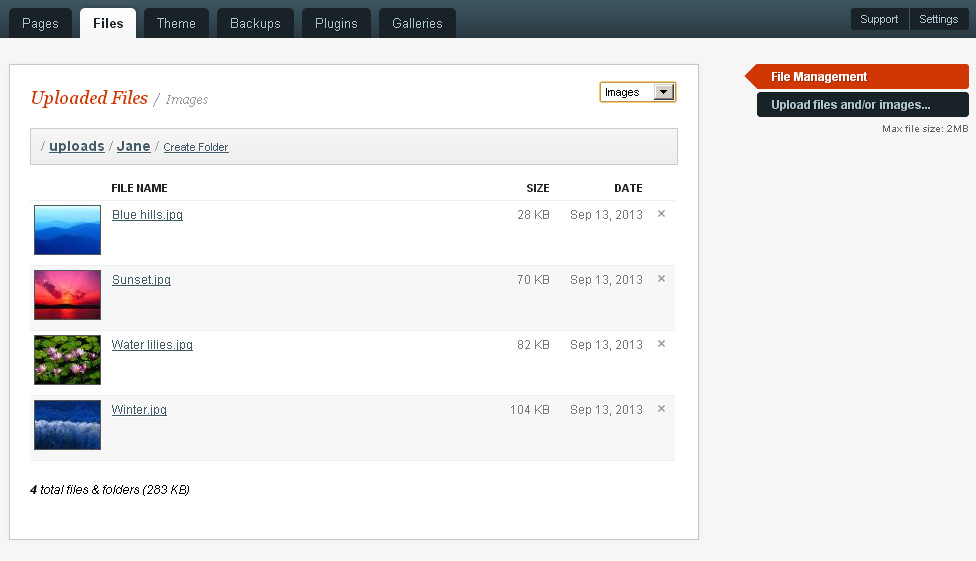Table of Contents
Files Tab
Once it is set up a website owner should be able to edit, update and maintain a GetSimple site without using FTP. The Files tab provides the ability to upload and organise images and other files for use in website content.
Initial View - Uploaded Files
The Initial view under the Files tab is a list of files and folders in the site folder data/uploads/
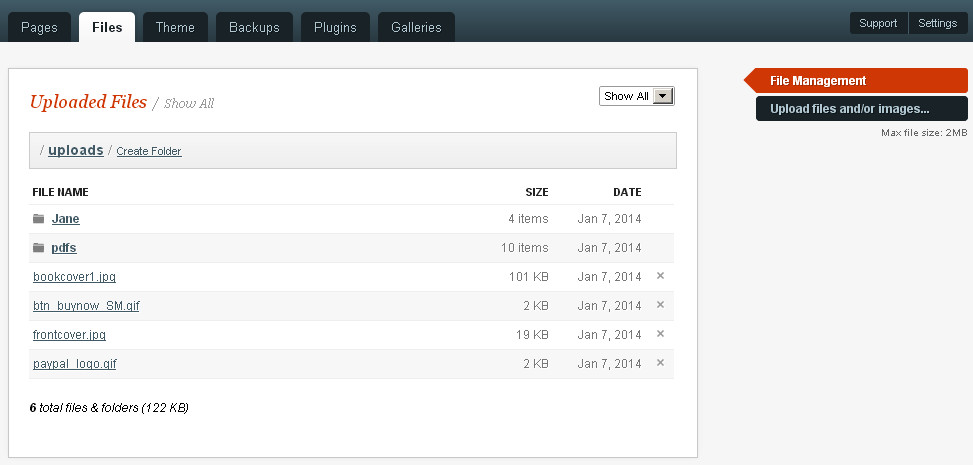
In this view a user can create subfolders and navigate between them, upload files into the currently viewed folder, delete files and view the server setting for Maximum Filesize. A drop-down dialogue enables the user to filter the displayed files by category: documents, images etc. If Show all Images is chosen the image files are shown as thumbnails as below.
Files can also be uploaded manually through FTP and they will be displayed in the same way. FTP is needed to move files from one folder to another and to delete folders.
Clicking on a file other than an image file will open the file if your browser is capable of opening that filetype, so pdfs for example are fully viewable directly from this window. Clicking on an image file will open the GetSimple Image Control Panel
Image Control Panel
Getsimple automatically creates a thumbnail of any image file in the /uploads/ folder or subfolders and stores it in /data/thumbnails/ . By default the thumbnail is 200px wide. The default thumbnail size can be altered by editing the gsconfig file.
The top part of the Image Control Panel displays details of the image file and the thumbnail and allows you to view them in a fancybox pop-up. then a dropdown alters the display of different snippets of commonly used html for images and thumbnails which can easily be copied for pasting into page content.
Custom Thumbnails and Image Details
Custom thumbnails are created simply by selecting the area of the image required and clicking the Create Thumbnail button. This will permanently overwrite the auto-generated default thumbnail. A custom thumbnail retains the resolution of the original image so it can be used to display larger image details on your site as well as for thumbnails.
There is a known issue with autogenerated thumbs not restored when files are re-uploaded.
Customizing Thumbnail Creation
GetSimple uses Jcrop as its image editor. There is a known issue with the Chrome web browser in which jcrop may not work.
In the file image.php, one can edit JCrop functions. You can look up list of JCrop functions in the JCrop manual: http://deepliquid.com/content/Jcrop_Manual.html
Links
Back to the GetSimple Wiki Contents Page