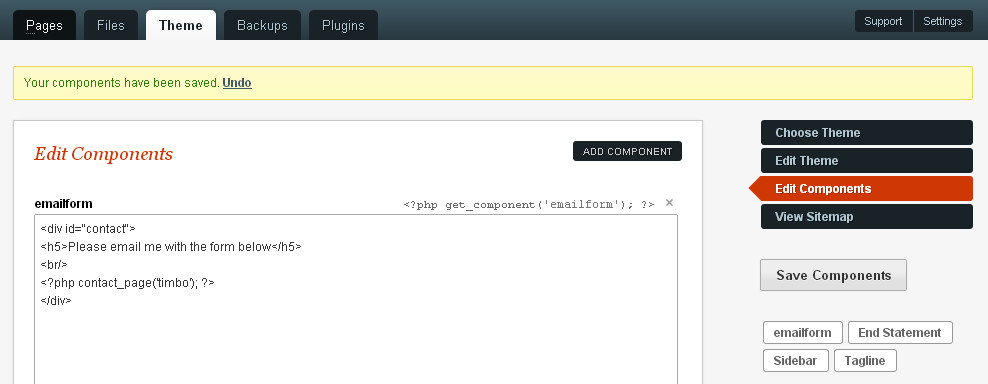Table of Contents
Theme Tab
Choose Theme
Themes present in the Theme folder will show in the drop-down list. Select a theme and click the Activate Theme button. If the theme folder includes a screenshot it will be displayed as a preview when the theme is selected.
Edit Theme
GetSimple provides you a simple way to quickly edit any theme you currently have installed on your system. It does NOT have to be enabled to be able to edit it.
Simply goto Theme → Edit Theme and choose the theme you want to edit. The drop down list will display all the editable files, including templates and partial template .inc.php files, .css files, .js files, .txt files and any functions.php file. Be warned that there are no backups taken before or after these edits and there is no undo function. You can make a backup of the file you wish to edit by the Site Archive function, by ftp or by Copy & Paste of the file contents.
Edit Components
Components are separately saved pieces of text or code which can be inserted into page templates. Typically they might be used for the following:
- Simple text as an easily editable tagline, slogan or seasonal message.
- Links to images (outside of the main content) so that they are easily changed without editing the template
- Secondary blocks of html content for instance a sidebar, a footer section or an aside.
- Containing php tags to call plugin functions, for instance to insert an email form or a thumbnail gallery.
- To alter the <head> section of a page or template, for instance to control the robots text or to add or alter an internal stylesheet.
You can put components inside of other components. You can have different components for different pages. Components can be saved as empty, blank components.
GetSimple components are created, edited and saved here. Saved components are shown in the sidebar so that you can jump to the component you want to edit. The php get_component tag for each component is shown for easy copy and paste.
View Sitemap
GetSimple has a built in sitemap generator. An xml sitemap is generated automatically, saved as sitemap.xml in the root of your site and updated every time either a page or site-setting is changed. You can view and refresh the sitemap via Theme → View Sitemap.
Troubleshooting
if you are having trouble creating your first sitemap, ensure that your server has the correct permissions (try CHMODing the root installation folder to either 0755 or 0777). If that doesn't work, create a blank file within the root of your installation (next to gsconfig.php) with the filename of sitemap.xml. CHMOD that file to 0777, then go back and try to regenerate the sitemap using the menu link shown above.
Advanced
By default, when you create a sitemap, the system pings all the major search engines. You can turn this off within gsconfig.php file by enabling the constant GSDONOTPING
You can disable sitemap generation in gsconfig.php with GSNOSITEMAP
Links
Back to the GetSimple Wiki Contents Page