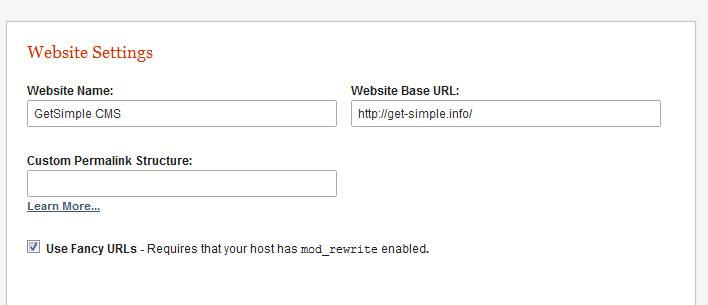Table of Contents
Settings
Website Settings
Website Settings are site-wide, meaning that it does not matter who is logged into the backend - everyone will see the same exact settings.
- Website Name - This is the Name of your website
- Website Base URL - This is the URL of where your GetSimple site is installed to
- Custom Permalink Structure - Allows you to customize your URL structure.
Fancy (Pretty/SEO) URLs
GetSimple allows you to create better looking, and more SEO friendly URLs. In order for this feature to work, your server needs to have the mod_rewrite module installed.
You also have the ability to edit the structure of the URLs by setting a Custom Permalink Structure. Certain custom structures need the mod_rewrite module, but not all.
Custom Permalink Structure
Create custom permalinks via the Settings tab in your GetSimple installation. Permalinks help define the URL structure of your site. If you put a value in the Custom Permalink Structure input box, your FancyURL setting may be overridden by the string you put in.
The default URL structure for “FancyURLs” ON is:
%parent%/%slug%/
The default URL structure for “FancyURLs” OFF is:
index.php?id=%slug%
Syntax
The two tags to build your custom permalink are %parent% and %slug%
Do not use a beginning slash
Examples
Replace subdirectory with your own virtual directory - this folder does not need to exist:
subdirectory/%parent%/%slug%/
Removes the index.php from URL. This can be done without Fancy URL's turned on:
?id=%slug%
Adding .html, .htm or .php extension to URLs
If you want to add an extension (.html, .htm or .php) to your website's pages, you first need turn on Use Fancy URLs, then set the Custom Permalink Structure to (example for pages that will end in .html):
%slug%.html
Next, you need to make a small change to your root level .htaccess file. Change the Rewrite Rule to this:
RewriteRule /?([A-Za-z0-9_-]+).html$ index.php?id=$1 [QSA,L]
NOTE: Change .html to .php (or .htm) in both the Rewrite Rule above and the permalink structure, if you are using that extension instead.
User Profile
This section of Settings allows you to change settings particular to the logged in user.
- Username - Cannot be changed as of GS 3.0. This is the login username.
- Email Address - This is the email address of the logged in user. It is used primarily with the Reset Password feature and by some “contact us” plugins.
- Local Timezone - This helps show you the correct time that files have been created.
- Language - This changes the language of the backend of the site. You can download additional languages from Extend.
- Enable the HTML Editor - Enables the WYSIWYG editor within the page editor.
- New Password / Confirm Password - Only fill in these fields if you want to change your password. Leaving this blank and clicking “Save” leaves your password as-is.
Links
Back to the GetSimple Wiki Contents Page