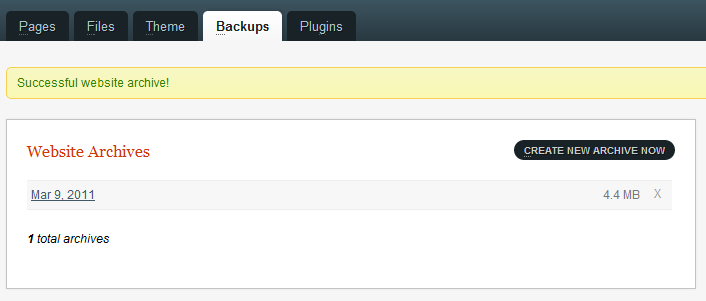Table of Contents
Backups Tab
Page Backups
GetSimple creates a backup of every page every time you make a change. Currently, it only keeps one revision at a time. The way you can tell if a page has a backup is to check at the bottom of the Page Edit screen.

If a page backup is available, then you can either click that link, or head over to Backups → Page Backups and find the page title that you are looking for. Once you click into that page's backup, you are presented with a few actions you can perform:
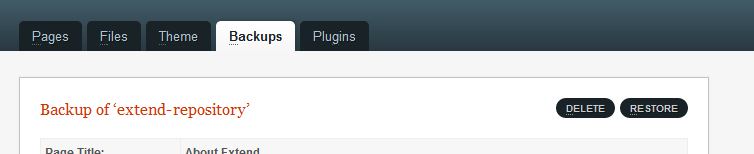
If you click on “RESTORE”, then this page becomes the current page, and the current file becomes the backup. “DELETE” obviously deletes this backup, and leaves the current page intact.
Website Archives
GetSimple will by default create ZIP archives (required modules) of all the important files within your installation directory. Starting with version 3.1, if your host does not support the creation of zip files, it will attempt to tar.gz archives.
You can navigate to Backups → Website Archives → Create New Archive Now
To download a backup, click on it's Title (date).
Note: If you have trouble opening a backup, try downloading and using a different archive-program to open the archive such as 7zip
Manual Backups
Sometimes you don't have the ability to do a backup via the control panel as described above. Below are the list of folders that the backup zips up for you automatically. Making copies of these folders will give you a complete backup of your site.
/data/ /plugins/ /theme/ (although, really you only need your active theme)
If you use a language file other than en_US.php, then you may want to also make a copy of the /admin/lang/xx_XX.php language file that you do use.
Links
Back to the GetSimple Wiki Contents Page